Importing tasks from CSV template
8) Click on the three dotted line from the top right of the screen and select ‘Import issues from CSV’
9) Select the project you want to make the import to.
10) Map the fields by selecting the matching column names from the CSV file and ticking ‘Map this field’ checkbox on the right and select ‘Next’.
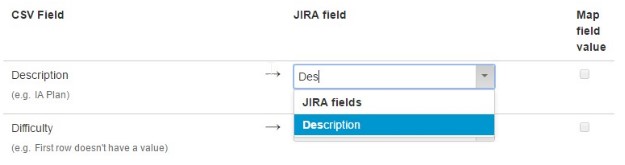
| Note: Do not map the‘Estimate in hours’, ‘Total hours’ or the 'Sprint’ these are only to help you estimate your production plan. Here is the Spreadsheet template for CSV import. It can also be found in the Google template drive. |
|---|
11) You will be taken to the ‘Map value’ page, select ‘begin import’ at the bottom of the page.
12) Go back to the board view from the menu, select your new board and go to ‘Board Setting’ by clicking on the three dotted line on the top right of the screen and select ‘General’ from the left tab.
13) Select your new filter you have just created under ‘Saved filter’ by clicking on the pencil icon.
14) Select ‘Edit filter shares’ link under the ‘Share’ section.
15) From first drop-down option select ‘Any Logged in user’, click on the ‘Add’ links besides it and save.

16) Click ‘Create sprint’ and rename to match your CSV import from the backlog dashboard and drag and drop your issues in.